Setting to avoid python and anaconda conflict using pyenv and pyenv-virtualenv
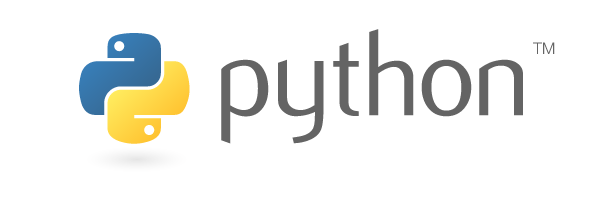
Introduction
I have been using pyenv only to switch versions of python in local environments.
However, recently I use anaconda more often.
Since python and anaconda conflict when executing activate command, I decided to use pyenv-virtualenv.
Goals
- Switch python version in one machine
- Switch the python distribution (anaconda in this case)
- Resolve conflict between anaconda and pyenv when I execute
activatecommand- Activate anaconda without executing the command with full path
Both 1 and 2 above are able to solved with pyenv and 3 with pyenv-virtualent.
Environment
- MacOSX Yosemite
- homebrew
- zsh
Setup
Install modules for switching python virtual environments
1# install pyenv
2brew install pyenv
3# install pyenv-virtualenv
4brew install pyenv-virtualenvEdit configuration file at terminal startup
- Add the following settings to
.zshrc
1# setting for pyenv
2export PYENV_ROOT="${HOME}/.pyenv"
3if [ -d "${PYENV_ROOT}" ]; then
4 export PATH=${PYENV_ROOT}/bin:${PYENV_ROOT}/shims:${PATH}
5 eval "$(pyenv init -)"
6fi
7# setting for pyenv-virtualenv
8if which pyenv-virtualenv-init > /dev/null; then eval "$(pyenv virtualenv-init -)"; fi- Reboot terminal(you can also use
sourcecommand)
Create a Python virtual environment(for Python)
Create directory
In this time, I switch to the arbitrary python version under hoge directory.
Print default python version.
1cd ~
2mkdir hoge
3cd hoge
4python -V
5> Python 2.7.6Specify python version
Install any available version of Python with pyenv install command and also change pyenv local command.
1pyenv install 3.6.0
2pyenv local 3.6.0
3python -V
4> Python 3.6.0Create virtual environment
Create python virtual environment in current directory with venv module.
Activate the virtual environment by loading activate shell.
1python3 -m venv .
2source bin/activateAnd use deactivate command to deactivate virtual environment.
deactivateCreate a Python virtual environment(for anaconda)
Create directory
Create a fuga directory for anaconda environment. Also make sure the python version is the default.
1cd ~
2mkdir fuga
3cd fuga
4python -V
5Python 2.7.6Specify anaconda version
Install anaconda with pyenv install command.
It is available to install various python distributions by using pyenv.
1pyenv install anaconda3-4.1.0
2pyenv local anaconda3-4.1.0
3python -V
4> Python 3.5.1 :: Anaconda 4.1.0 (x86_64)Create virtual environment
And the existing environment can check from conda info command.
1conda info -e
2> root * /Users/XXXXXXXXX/.pyenv/versions/anaconda3-4.1.0For the next, I build a anaconda virtual environment.
1conda create -n fuga python=3.5 anacondaNow activate anaconda environment with pyenv activate command.
1pyenv activate anaconda3-4.1.0/envs/fugaAnd use pyenv deactivate command to deactivate virtual environment.
pyenv deactivateConclusion
It is available to
- Switch the virtual environment of python by using
pyenvandpyenv-virtualenv - Activate multiple virtual environments, created with either vend or conda, without conflicting
