Waiting for an element to be displayed using the WebDriverWait in Selenium
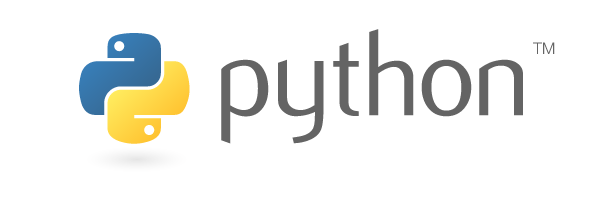
In a previous article Avoiding pop-up blocking when opening multiple Firefox tabs simultaneously in Selenium, I presented tips on running Selenium in Firefox.
In this article, I will show you some tips for writing Selenium code.
Selenium works faster than people.
Selenium is fast, but it’s easy to overlook waitting when writing code that works with Selenium.
The browser communicates and draws the screen when some event is triggered, such as the click of a button. While the browser is processing, the human is waiting for the browser to complete its actions. A human confirms that the interaction on the screen is over, “Oh, I think I’m going to touch it “, and then does the next operation.
The same idea is needed for code using Selenium. Selenium is faster than human operation, so you need to set the “wait” correctly.
Waiting for an element to appear using WebDriverWait
The following is an introduction to waiting for an arbitrary HTML element to be in a certain state using WebDriverWait.
A common method used by beginners is to wait with the sleep function to specify the time when the element is expected to be displayed for sure.
However, using WebDriverWait to wait for an element is less dependent on the execution environment and reduces the execution time than using sleep function.
Here is the sample code.
1from selenium import webdriver
2from selenium.webdriver.common.by import By
3from selenium.webdriver.support.ui import WebDriverWait
4from selenium.webdriver.support import expected_conditions as EC
5
6driver = webdriver.Firefox()
7driver.get("http://somedomain/url_that_delays_loading")
8
9element = WebDriverWait(driver, 10).until(
10 EC.presence_of_element_located((By.ID, "myDynamicElement"))
11)Specify the WebDriver to wait as the first argument to WebDriverWait and the timeout value as the second argument.
Write the condition to the until function to keep the WebDriver waiting until it is satisfied.
In the above example, Selenium will stop working until the presence of an HTML element with the id attribute myDynamicElement is verified.
A presence_of_element_located is a function to check for the existence of an HTML element. There are also other functions that allow you to specify various conditions.
- title_is
- title_contains
- presence_of_element_located
- visibility_of_element_located
- visibility_of
- presence_of_all_elements_located
- text_to_be_present_in_element
- text_to_be_present_in_element_value
- frame_to_be_available_and_switch_to_it
- invisibility_of_element_located
- element_to_be_clickable
- staleness_of
- element_to_be_selected
- element_located_to_be_selected
- element_selection_state_to_be
- element_located_selection_state_to_be
- alert_is_present
In the case of a web application that expresses screen transitions by using JavaScript to show or hide HTML elements without changing URL, the
The visibility_of_element_located is used because it is better to determine whether an element is visible or not.
In a web application that switches between showing and hiding HTML elements using JavaScript without changing the URL, it is better to set the condition based on whether the element is visible or not. Instead of presence_of_element_located, use visibility_of_element_located.
Set an implicit wait time
Rather than setting a timeout value to WebDriverWait, you can also set a common implicit wait time. You can use implicitly_wait for this purpose.
1from selenium import webdriver
2
3driver = webdriver.Firefox()
4driver.implicitly_wait(10) # seconds