Selecting a specific element in Selenium
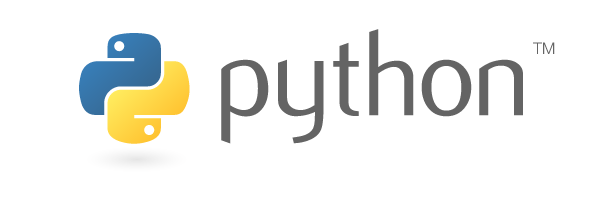
In previous article Waiting for an element to be displayed using the WebDriverWait in Selenium,
WebDriverWait is used to prevent the browser from performing the following actions until the condition is satisfied.
This time, I will introduce you how to select HTML elements that can also be used in WebDriverWait.
Selection with id attribute
First of all, I introduce the most common way to specify the id attribute. The id attribute is used to indicate that an element is unique in HTML.
You can check the HTML of the web page you are viewing by using the browser’s View Source menu or the developer tools.
For example, an attribute starting with id= in an HTML tag is called an ID attribute as follows.
<input id="user_name"></input>Get an element with the find_element_by_id function of the Selenium Driver.
user_name = driver.find_element_by_id('user_name')As I discussed earlier, “unique in HTML”, it is up to the editor of the web page to make it truly unique. In other words, it is possible to have more than one id in a single HTML.
Selection by class attribute
Next is the selection by class attribute. Unlike the id attribute mentioned above, the class attribute assumes that there are multiple elements in the HTML.
<ul>
<li class="fruit">apple</li>
<li class="fruit">melon</li>
<li class="fruit">peache</li>
</ul>Note that there are two types of functions: find_element_by_class_name, which retrieves only the first hit element, and find_elements_by_class_name, which retrieves all the hit elements in a list type.
# The first "apple" is returned.
fruit = driver.find_element_by_class_name('fruit')# The first "apple," "melon," and "peache" are all returned on the list.
fruits = driver.find_elements_by_class_name('fruit')Selection by name attribute
The name attribute is often used in input tags on login screens and user information editing pages.
<form id="loginForm">
<input name="user_name" type="text" />
<input name="password" type="password" />
</form>Because these also duplicate values like the class attribute, there are two kinds of functions, find_element_by_name and find_elements_by_name.
username = driver.find_element_by_name('username')
password = driver.find_element_by_name('password')How to make a selection when narrowing down an element is complicated
The majority of cases where you write code in Selenium are cases where you get a unique element. However, web page authors don’t always make pages easy to automate with Selenium. In some cases, unique elements can be obtained by specifying multiple class attributes.
This section shows you how to identify elements with a slightly more complex specification.
Select an element using the parent-child relationship of a class
In order to get an “apple” in the li tag in the following HTML, you need to specify the apple class attribute under the class attribute menu. If you specify the class of apple only, the div tag “apple” is also retrieved.
<div class="apple">apple</div>
<ul class="menu">
<li class="apple">apple</li>
<li class="melon">melon</li>
<li class="peache">peache</li>
</ul>If it needs complex conditions like the above, use find_element_by_css_selector.
Here, we focus on the parent-child relationship of the class attribute to narrow down the elements.
apple = driver.find_element_by_css_selector('.menu .apple')The CSS selector of find_element_by_css_selector is a method to select an element by specifying a condition in CSS.
There are many ways to use CSS selectors, such as specifying conditions by parent-child relationship, getting adjacent elements, and the first element of a list. So, if you learn how to write CSS selectors, you will be able to cover most cases.
Selection by XPath
If it’s hard to get even with CSS selectors, you can try writing with XPath. XPath is used to locate a node in XML or HTML. You may feel that the specification method is less readable than the CSS selector. However, it’s useful to remember because it allows for a flexible selection of elements.
<body>
<div class="apple">apple</div>
<ul class="menu">
<li class="apple">apple</li>
<li class="melon">melon</li>
<li class="peache">peache</li>
</ul>
</body>apple = driver.find_element_by_xpath("//ul[@class='menu']/li[1]")
apple = driver.find_element_by_xpath("//li[@class='apple']")