Use openpyxl - open, save Excel files in Python
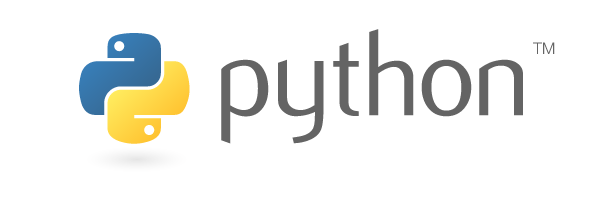
Introduction
In this article I show how to work Excel with openpyxl.
Environment
Runtime environment is as below.
- python 3.6
- openpyxl 2.5.6
Install
Use openpyxl. The openpyxl official document says ..
openpyxl is a Python library to read/write Excel 2010 xlsx/xlsm/xltx/xltm files.
However, openpyxl can also work with Mac Excel 2016 on my Macbook Pro.
Let’s install with pip command.
1pip install openpyxlCreate new Excel file
Import openpyxl
At first, import Workbook class from openpyxl
1from openpyxl import WorkbookCreate Workbook
The Workbook is a Class for Excel file in openpyxl.
Creating Workbook instance works creating a new empty workbook with at least one worksheet.
1# Create a Workbook
2wb = Workbook()Change the name of Worksheet
Now change the name of Worksheet to “Changed Sheet” .
1ws = wb.active
2ws.title = "Changed Sheet"The active property in Workbook instance returns the reference to the active worksheet.
Save file
Save a file as sample_book.xlsx with save function.
1wb.save(filename = 'sample_book.xlsx')The saved xlsx file exists in the same folder as the program.

Now open the file and check that the file name has been changed correctly.
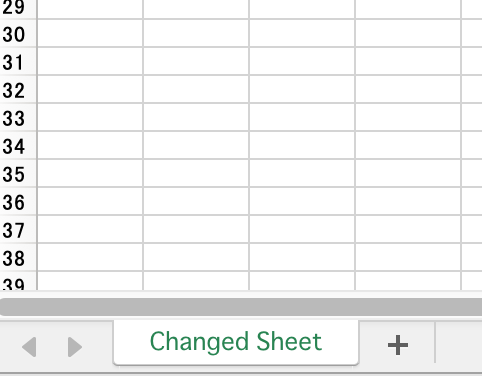
Open a Excel file that already exists
It is easy to get Workbook instance using load_workbook function.
1from openpyxl import load_workbook
2wb = load_workbook('sample_book.xlsx')
3print(wb.sheetnames)Conclusion
It is available to ..
- Create Excel file creating
Workbookinstance - Save a Excel file with
savefunction - Change name of default
Worksheetwithactiveproperty - Open Excel file with
load_workbookfunction

